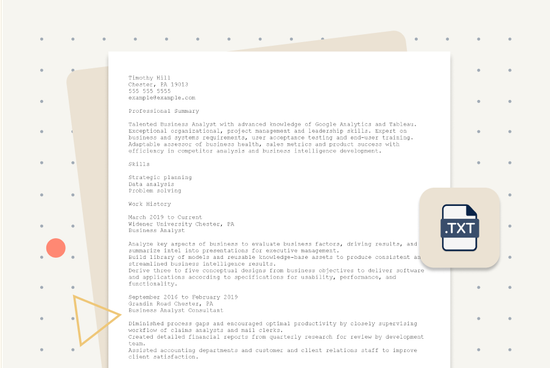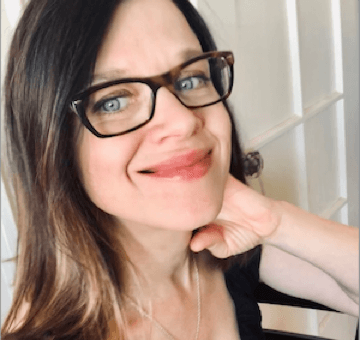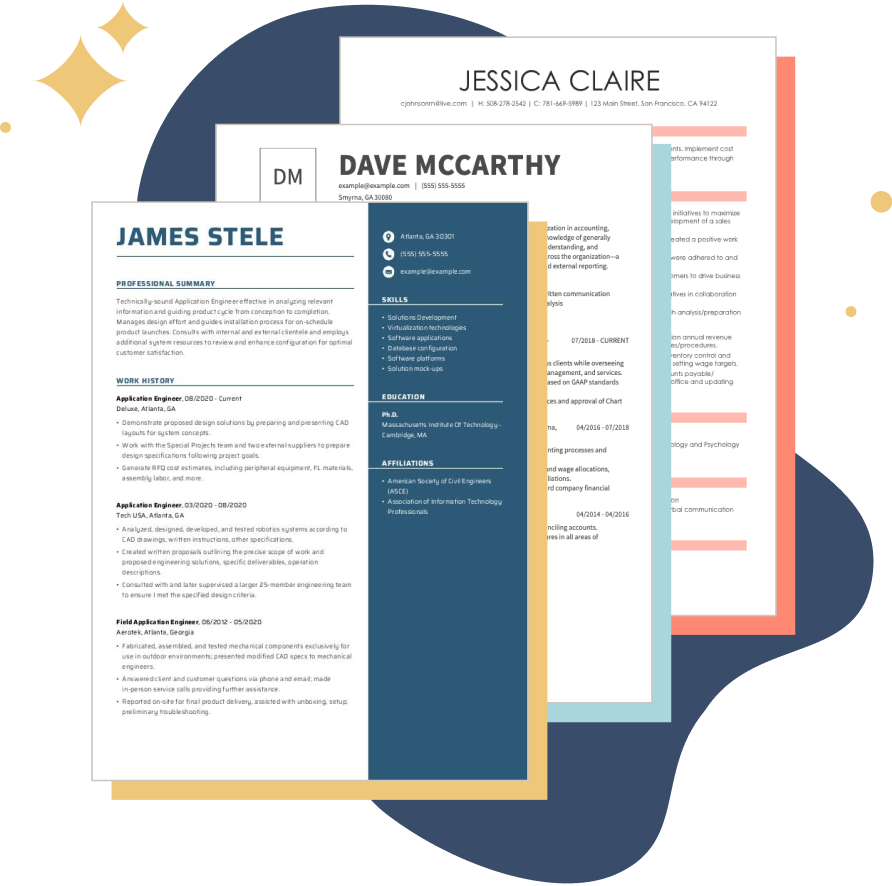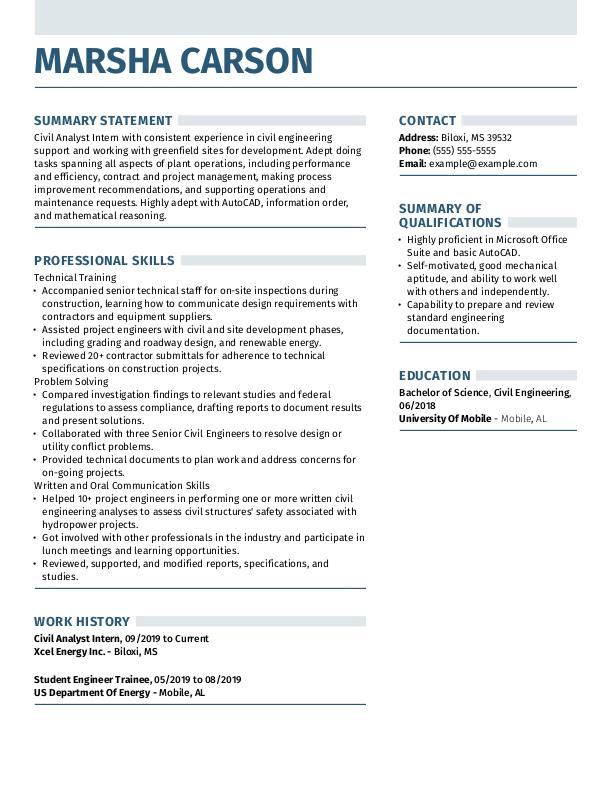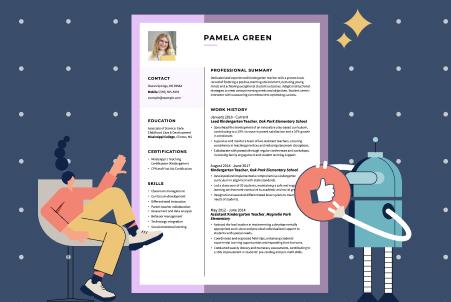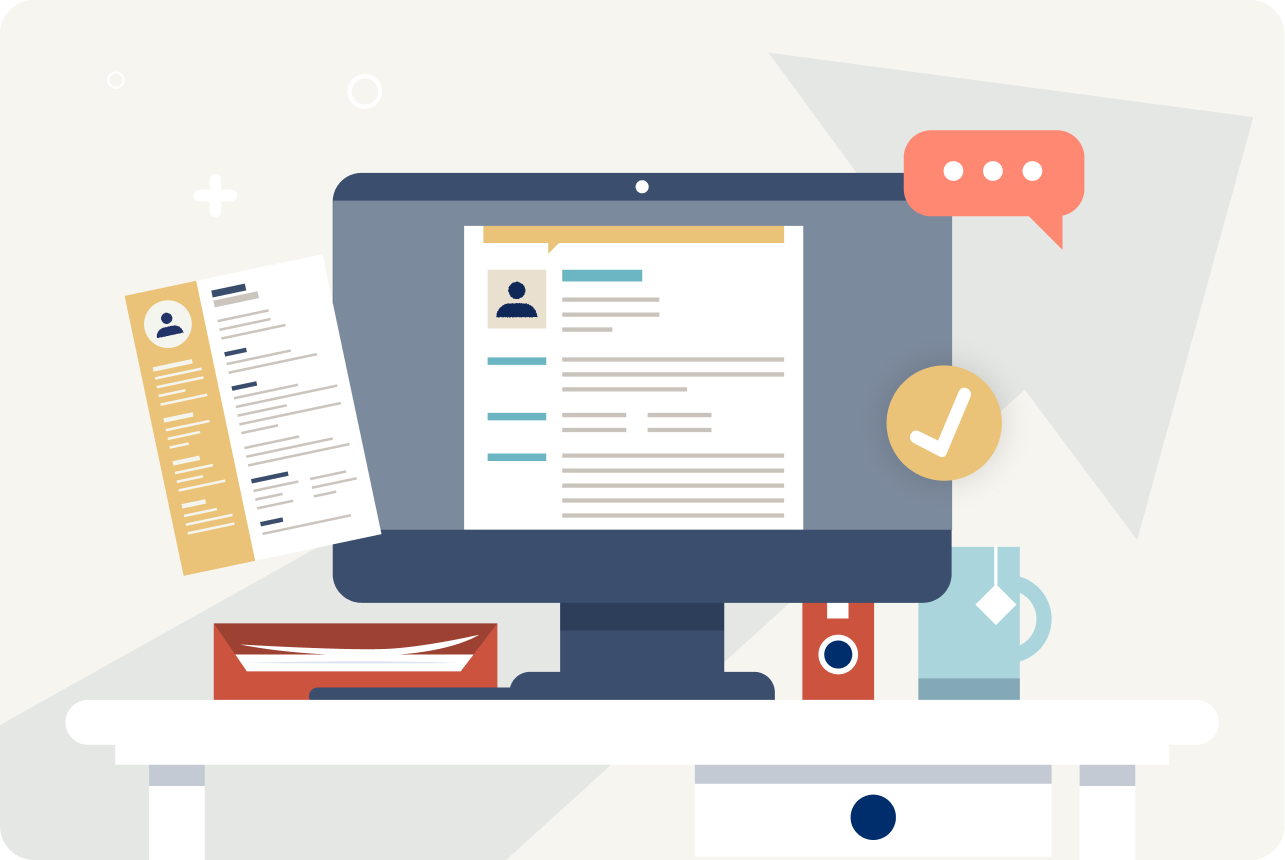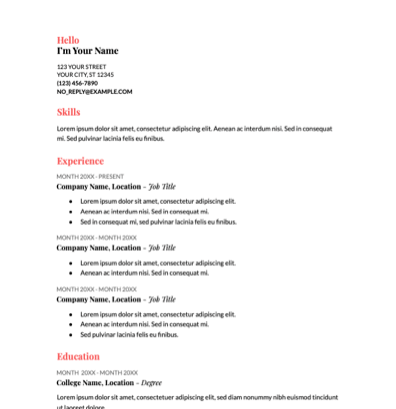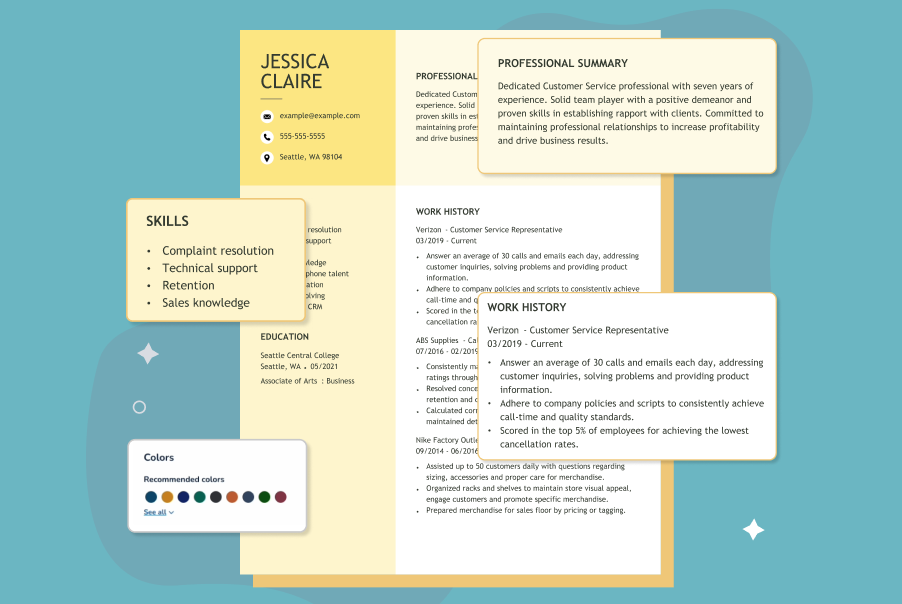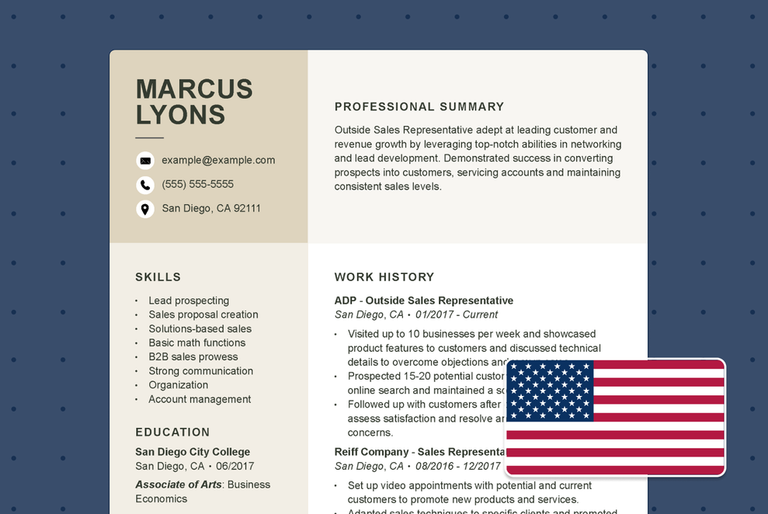Our customers have been hired at: *Foot Note
When you’re applying for jobs online, you might come across applications or job boards that specifically request a plain text resume. Unlike a PDF or Word file, this type of resume removes design elements and formatting, leaving only the essential content.
In this guide, we’ll walk you through what a plain text resume is, when you might need one, and how to create one step by step. Explore formatting tips and examples, and download our free plain text resume template to build your text resume in minutes.
What Is a Plain Text Resume?
A plain text resume is a simple version of your resume saved as a .txt file. Unlike most resume templates, which include bold fonts, italics, bullet points, tables, or graphics, plain text resumes only use standard keyboard characters.
Also known as an ASCII (American Standard Code for Information Interchange) resume, this stripped-down format ensures your information displays consistently across different systems, regardless of the software or device being used.
Although it may not look as polished as a PDF or Word document, a text resume serves an important purpose. Some online applications and job portals only accept text-based files, and certain hiring managers request them to avoid formatting issues.
By creating one in advance, you’ll be prepared whenever an employer requires it—ensuring you can apply quickly, without scrambling to reformat your resume at the last minute.
Plain Text Resume Example
Plain text resumes are simple and stripped of design elements, relying entirely on text to convey your experience and skills. The key is to keep your information clear, well-organized, and easy to read. Here’s an example of a text resume that demonstrates how to format your details effectively:
Rosie Miller
Pittsburgh, PA 15201
(555) 555-5555
example@example.com
PROFESSIONAL SUMMARY
==========================================================
Experienced restaurant manager bringing demonstrated success in developing and motivating strong restaurant teams capable of handling over 200 customers hourly. Keeps all areas clean and sanitized while managing inventory and preventing waste. Consistent career history of operations improvement, team building, and revenue increases.
WORK HISTORY
==========================================================
March 2014 to Current
Outback Steakhouse – Pittsburgh, PA
Restaurant Manager
- Reduced labor costs by 17% while maintaining excellent service and profit levels
- Managed a seven-person team of cooks and back-of-house staff, and a team of eight front-of-house staff for a busy steakhouse restaurant
- Continuously evaluated business operations to effectively align workflows for optimal area coverage, increasing customer satisfaction rating by 80%
December 2010 to February 2014
TGI Fridays – Pittsburgh, PA Assistant
Restaurant Manager
- Reduced restaurant’s annual food and labor costs by 15% through proper budgeting, scheduling, and management of inventory
- Kept restaurant compliant with all federal, state, and local hygiene and food safety regulations, which kept food safety score between 95-100 every inspection
- Coordinated kitchen stations with managers to cut down on customer wait times by 50%
July 2007 to November 2010
BJ’s Restaurants, Inc – Pittsburgh, PA
Restaurant Team Leader
- Assisted customers in placing special orders for large-scale events such as corporate events and birthday parties
- Recruited and hired over 10 employees offering talent, charisma, and experience to the restaurant team
- Pitched in to help host, waitstaff, and bussers during exceptionally busy times such as dinner hour
SKILLS
==========================================================
Conflict resolution techniques
Performance improvement
Staff management
Service-oriented
Trained in performance and wage reviews
Business operations
Inventory control and recordkeeping
Marketing and advertising
EDUCATION
==========================================================
Park Point University, Pittsburgh, PA
Bachelor of Arts Hospitality Management
You can use MyPerfectResume’s Resume Builder to easily create a plain text resume for free with step-by-step prompts and professional content suggestions tailored to your experience and target role.
When to Use a Plain Text Resume
While most employers accept PDFs or Word documents, there are specific situations where a plain text resume is the better choice. You should consider using one when:
- An application requires it: Some online job portals or company websites only accept .txt files, so having a plain text version ensures your submission will upload correctly.
- You need to paste your resume into a form: Some employer websites require you to copy and paste your resume directly into a text field rather than uploading a file.
- The hiring manager requests it: Certain employers prefer text resumes to avoid formatting issues if they plan to copy your information into their internal systems.
- Adding to the body of an email: If you’re sending your resume directly in an email instead of as an attachment, a plain text format ensures it displays correctly.
- You want a universal backup: Keeping a plain text version of your resume on hand allows you to apply quickly anywhere, whether on a website or via email.
- You want maximum compatibility: Plain text files can be opened on any device, software, or operating system, ensuring your resume is always accessible when needed.
How to Format a Plain Text Resume
Proper plain text resume formatting ensures your information is easy to read, professional, and organized, even without bold text, bullet points, or other design elements. Follow these practical tips to structure your resume clearly and make a strong impression.
Use fixed-width fonts
Use a fixed-width font (also known as a monospaced font), where every character takes up the same amount of horizontal space to maintain consistent alignment.
This is particularly important for columns, dates, and lists, ensuring your resume looks organized and professional even without bold text or tables.
Some fixed-width resume fonts you can use include Consolas, Courier, DejaVu Sans Mono, Lucida Console, Monaco, and Prestige Elite.
Keep your font size consistent, typically 10 or 12 points, to maintain readability and a polished appearance throughout your resume.
Remove text formatting
When creating a plain text resume, it’s important to remove all text formatting, such as bold, italics, underlining, colors, and special symbols.
Plain text files don’t support these styles, and including them can cause your resume to display incorrectly when pasted into an application form or read by different systems.
You can use all caps for section titles (e.g., “WORK HISTORY”) to make headings stand out, but otherwise, keep your text unadorned.
Stick to simple characters—letters, numbers, and standard punctuation—to ensure your resume remains clean, readable, and professional.
Replace bullet points and special symbols
Since plain text resumes don’t support formatting, you’ll need to replace bullets and special symbols with standard text characters.
For bullet points, use symbols like asterisks (*), hyphens (-), or plus signs (+). Be sure to check for “smart” or curly quotes and replace them with straight quotes to prevent display issues.
If you want to create simple dividers between sections, use a repeated symbol such as – or =, for example: =========================
Align text to the left
Left alignment ensures your resume is easy to read on any device or platform, and reduces the risk of spacing issues that can occur with centered or right-aligned text.
Aim for around 60 characters of text per line. Lines that are too long can wrap awkwardly on smaller screens, while very short lines can make your resume look choppy and harder to scan.
An easy way to double-check your line length is to open your document in a text editor (such as Notepad) and “stretch” your window horizontally. This lets you see how your text wraps and helps you ensure most lines stay around 60 characters for optimal readability.
Use spaces and hard line breaks
In a plain text resume, spacing and line breaks are your primary tools for organizing content. Thoughtful use of spacing and line breaks ensures your resume remains clean, readable, and well-structured across different devices and platforms.
Using the tab key or “soft” line breaks (holding down the shift key while pressing “Enter”) can mess up your text resume formatting.
Instead, use spaces to create simple indents for bullet points, and add hard line breaks (by pressing the “Enter” key) between sections to separate headings, job entries, and other content.
How to Convert Your Resume to Plain Text Format
If you need to convert your resume into plain text for an online application or email, you’ll need to remove formatting, tables, and graphics while keeping your resume text intact.
Here are two ways to convert your resume into plain text format:
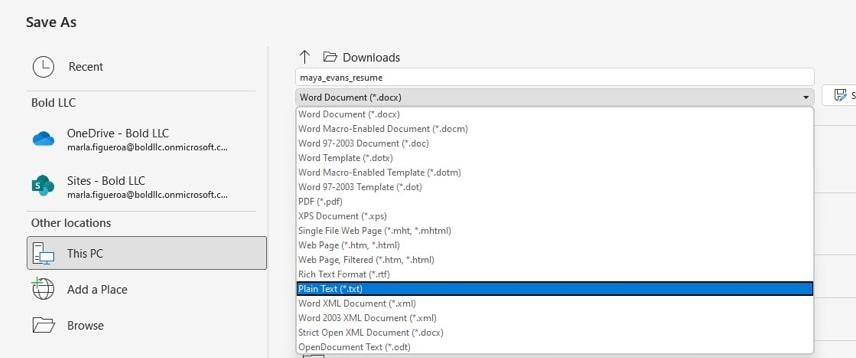
Click “Save as,” “Download,” or “Export” in the word processing app you are using and choose plain text format (.txt). Open the newly saved resume using a text editing app such as Notepad or WordPad, and update formatting elements accordingly.
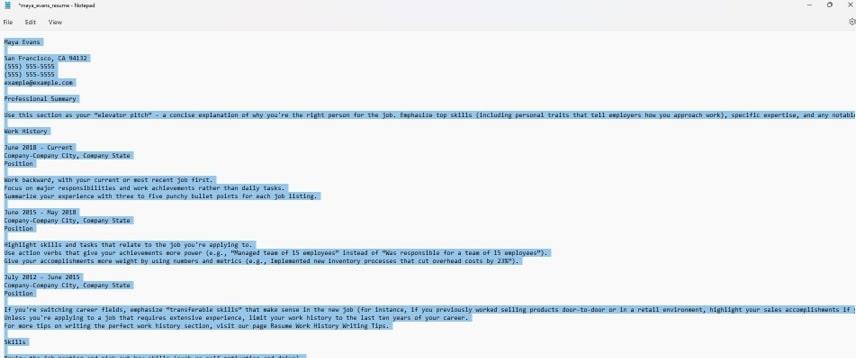
Select the entire resume in the word processing app you are using, then copy and paste it into a text editing app such as Notepad or WordPad. Follow our plain text resume tips from above to fix any formatting issues and clean up your document.
Plain Text Resume Template
Use this plain text resume template as a starting point to create your own. You can also upload your existing resume to our Resume Builder to make edits and download it in plain text format.
Plain Text Resume Writing Tips
A plain text resume relies entirely on clear, well-organized content to convey your skills and experience. Without formatting or design elements, every word matters.
To write a resume that makes a strong impression, focus on precision, readability, and structured presentation. Follow the tips below to create an effective text resume.
 Energize your text with action verbs
Energize your text with action verbs
Demonstrate initiative and impact by using strong action verbs to describe your experience and accomplishments.
Words like “oversaw,” “executed,” or “led” convey leadership, responsibility, and results, helping your plain text resume feel dynamic and engaging even without visual formatting.
Pair these verbs with measurable achievements to clearly show the value you brought to previous roles. This approach makes your resume more dynamic and compelling, even without visual formatting elements.
 Choose the best resume format
Choose the best resume format
Selecting the right resume format can help your plain text resume highlight your most important qualifications and make a strong impression. Here are the three main formats to choose from:
- Chronological format: Best if you have solid work experience. List jobs in reverse-chronological order to highlight accomplishments and career growth.
- Functional format: Ideal for early-career candidates, career changers, or those with limited experience. Focus on skills first to emphasize what makes you qualified.
- Combination format: Great if you have both strong skills and relevant experience. Start with key skills, then provide a reverse-chronological work history.
Regardless of the format you choose, make sure each section heading stands out using simple capitalization or symbols (e.g., “SKILLS” and “EDUCATION”) to maintain clarity and structure.
 Include keywords from the job description
Include keywords from the job description
Because a plain text resume relies entirely on words, strategically incorporating keywords can help your application stand out. Carefully review the job description for key terms and phrases, then naturally include them in the relevant sections of your resume.
For example, if a primary responsibility is “independent technical review of documentation,” you could highlight that you are “experienced in independent technical review of documentation” in your resume summary or objective.
Using the same language as the job posting demonstrates alignment with the role and makes your professional skills and qualifications immediately clear.
Key Takeaways
- Plain text resumes are universally readable: They remove all formatting, ensuring your resume displays correctly on any device, system, or job board.
- They’re essential for certain applications: Some online forms, email submissions, and job boards specifically require a .txt version.
- Formatting must be simple and consistent: Use monospaced fonts, avoid bold or italics, replace bullets with symbols, and keep lines short.
- Conversion is quick and practical: You can save a Word or Google Docs resume as .txt or paste it into a text editor and clean it up.
- Content drives impact: With no design elements, strong wording, keywords, and clear organization make your resume stand out.
FAQ
Are plain text resumes better?
Plain text resumes aren’t necessarily better than other formats, such as Word, Google Docs, or PDF resumes—they just serve a different purpose.
The simplicity of plain text resumes ensures compatibility across platforms, avoids formatting errors, and makes it easy to paste information into online forms or email bodies.
Use a text resume when an employer specifically requests one, when submitting through an online application form that strips formatting, or as an accessible backup version.
For most other situations, a well-formatted PDF or Word resume is often preferred because it allows for visual design, layout, and styling that can make your application stand out.
When should you make a plain text resume?
You should create a plain text resume when submitting your application through an online form, in the body of an email, or on a job board.
This format presents skills and work experience on your resume in a clear, organized way, ensuring that hiring managers and recruiters can read it easily regardless of browser or device.
Plain text resumes are also useful as a backup for applicant tracking systems (ATS), which can sometimes have trouble parsing PDFs or Word documents with complex layouts.
By preparing a plain text resume in advance, you’ll be ready to submit your application quickly and confidently whenever it’s needed.
How do I create a plain text resume or document?
If you’re using a PC, right-click on your desktop, select New > Text Document, and a blank text file will open, ready for you to start typing your resume.
If you’re using a Mac, open TextEdit from your Applications folder, launch the program, then go to the Format menu and select Make Plain Text.
Once your blank text document is open, you’re ready to begin creating your plain text resume, organizing your information clearly and professionally.
How do I convert my resume to plain text in Word?
To convert a Microsoft Word resume into plain text, go to File > Save As, then select the “Plain Text (.txt)” format from the dropdown menu. Once saved, open the new text file in a simple text editor, such as Notepad on a PC or TextEdit on a Mac (make sure TextEdit is set to plain text mode under Format > Make Plain Text).
After conversion, you’ll likely need to adjust your formatting. Review your document for any symbols or characters that changed during the conversion. Replace tabs and bullet points with spaces or simple symbols like “+” or “-”, and use hard line breaks to separate sections.
If you’re working from an existing resume in Microsoft Word, a simple, foolproof way to change it into a text document within Word is to clear all the formatting from your document. Highlight the text of your resume, then click Edit > Clear > Clear Formatting.
You can now edit and save the document as a plain text resume, using the guidelines we’ve outlined above.
What’s the difference between plain text and “rich” text?
Rich Text Format (RTF) is a file type that can be read by most word processing applications, but unlike plain text, it supports styling options such as bold, italics, underlining, and colors.
Plain text (.txt), on the other hand, contains only basic characters and looks the same across all devices and programs. This consistency ensures your resume displays correctly whether viewed in a text editor, online form, or email.
When an employer requests a plain text resume, be careful not to submit an RTF file by mistake. Submitting the correct .txt format guarantees your resume maintains its intended structure and readability.
Can I convert my plain text resume into a PDF?
Once you’ve finalized your plain text resume, you may want to create a PDF version for formal submissions where formatting matters.
Here’s how to create a PDF resume from text:
- Copy your text from your plain text file and paste it into a word processor, such as Microsoft Word, Google Docs, or Pages.
- Apply simple formatting if desired—such as headings, spacing, and alignment—while keeping it professional and clean.
- Save or export as PDF: Word: File > Save As > PDF (.pdf); Google Docs: File > Download > PDF Document (.pdf); Pages (Mac): File > Export To > PDF.
- Review the PDF to ensure spacing, alignment, and line breaks appear correctly.
Alternatively, you can upload your plain text resume to our Resume Builder and instantly transfer it to one of our professional resume templates and download it in PDF format.
Our customers have been hired at:*Foot Note
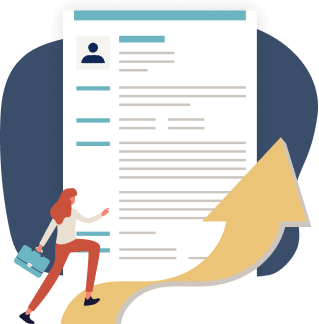
Just three easy steps
- Select a template from our library of professional designs
- Build your resume with our industry-specific bullet points
- Download your resume and send!

Congratulations!
You've taken a big leap forward in your job search by choosing a resume template from MyPerfectResume.