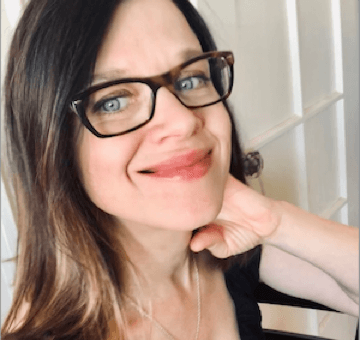Google Doc Resume Templates & Examples: Free Download
A Google Docs resume template is familiar, accessible, and easy to use. Whether you’re an experienced candidate or a job seeker starting their career journey, these Google resume templates simplify the resume writing process.
Last Updated:
Our customers have been hired at: *
Featured Google Docs Resume Templates
Get started creating a job-winning resume
Search Professionally Written Resume Examples
Our resume examples are crafted to showcase sought-after skills and experience in your industry. Choose one for your job title and customize it to your liking!
Search Professionally Written Cover Letter Examples
Our cover letter examples are crafted to showcase sought-after skills and experience in your industry. Choose one for your job title and customize it to your liking!
Search Professionally Written CV Examples
Our CV examples showcase the key skills and experience employers look for in your industry. Choose one for your job title, customize it, and learn when to use a CV instead of a resume!
FAQ
Does Google have a free resume builder?
There is no official Google resume builder. You can download one of our resume templates for Google Docs and edit it by uploading it Google Drive. Or, upload it to our Resume Builder to build a professional Google Docs resume aided by our content suggestions, automatic layout, and proofreading. It’s easy to write a resume in a few steps!
Are MyPerfectResume templates for Google Docs ATS compliant?
Yes! All of our Google Docs resume templates are ATS-friendly. Our template layouts are professionally designed, well-organized, correctly formatted and use only acceptable resume fonts to ensure your Google resume makes it into the hands of recruiters and hiring managers. See it for yourself! Upload your resume to our ATS resume checker. It’ll provide feedback to optimize your resume for the ATS.
Should I add my picture to my Google resume?
No. While some Google resume templates allow for headshots, we do not recommend using them. Including a photo can make it difficult for an ATS to scan your resume. Also, most employers do not accept resumes containing photographs to avoid being accused of bias based on age, race and gender.
Can I use any MyPerfectResume template in Google Docs?
You can use any of our Google Docs resume templates from this page on Google Docs. They are all ATS-compliant, customizable and formatted appropriately.
How to create a resume on Google Docs free?
To create a resume on Google Docs for free, go to your Google Docs template gallery and choose a resume template or copy any of the resume templates on this page and edit it in Google Docs.
Do I need a resume summary or resume objective on every Google Docs resume I make?
Yes. Your Google Docs resume template should include a career summary if you’re an experienced candidate applying in the same industry, or a resume objective if you are starting your career or changing industries. These sections act as an introduction with your strongest skill, most important accomplishments, and current career stage.
Is Google Docs good for resumes?
Google Docs can be a good option for creating and sharing a resume. Google Docs offers several resume templates that you can customize to fit your needs, and the platform is free to use.
However, it’s important to note that some employers may prefer to receive resumes in Word format, so it’s a good idea to check the application instructions before sending your resume.
Additionally, if you choose to use a Google Docs resume template, be sure to review and adjust the formatting as needed to ensure that your resume looks professional and is easy to read.
How do I get a free resume template on Google Docs?
To access free resume templates on Google Docs, follow these steps:
- Open your Google Drive.
- Click on the “New” button on the left-hand side of the screen.
- Select “Google Docs” to create a new document.
- In the top menu, click on “Template Gallery” to open the template gallery.
- In the template gallery, you can browse through various templates, including resume templates.
- Use the search bar at the top of the template gallery to search for “resume” or related keywords to find relevant templates.
- Once you find a template you like, click on it to preview and open it in a new document.
- After customizing the template to your liking, you can download it as a PDF or Word document by going to “File” > “Download” and selecting your preferred file format.
We also recommend exploring the free Google Docs resume templates on this page.
What are some tips for using Google Docs resume templates?
- Choose a template according to your industry. Go for minimalistic and traditional if you want a traditional career, like banking or nursing. Find a creative resume template for unconventional industries.
- Customize your Google Docs resume content for each application. Create a resume outline to make the customization easier and faster.
- Use a Resume Builder to ensure your layout remains consistent throughout your Google Docs resume template.
- Use a professional resume font to make a great impression and space out your content to fit into a one-page resume.
- Always include a career summary if you’re an experience candidate o a resume objective, if you’re starting your career or switching industries. If the Google Drive resume template does not include it, create a space for it under your resume header.
- Proofread your Google resume more than once. Use a spelling checker, our Resume Builder built-in grammar checker and another pair of eyes. A grammatical error could take away from your professional qualifications.
- Use the ATS resume checker for feedback on content, layout and improvement tips.
- Search our 800+ resume examples for inspiration and learn more about what works for your industry and career stage.
- Pair your Google resume template with a professional cover letter to complete your application.
What Makes a Good Resume Template for Google Docs?
- Customizable. Tailor your resume to make your qualifications appealing to employers. Our Google Docs resume templates are easy to customize in Google Drive and, even better to tailor on our Resume Builder.
- Professionally designed. Beyond looking good, a good resume layout ensure your experience and skills are showcased in the best way possible. These resume templates for Google Docs have been designed by professionals, even the free Google resume templates.
- ATS-compliant. Your Google resume template must be clear, use appropriate fonts and have 1-inch margins on all sides. It should be free of tables, charts and graphics.
- Standard resume formats. Google Docs resume templates adhere to the three commonly used resume formats.
Each format, chronological, functional and combination, is designed for your career stage. - Carefully organizes your qualifications. A good Google Docs resume template will provide space for your resume header, a career summary or objective statement, work experience, skills, and education.
- Easy to use. A resume template should make your life easier; a good Google Docs resume template is easy for anyone to customize quickly
Rate this article
Google Docs Resume Templates
Additional Resources
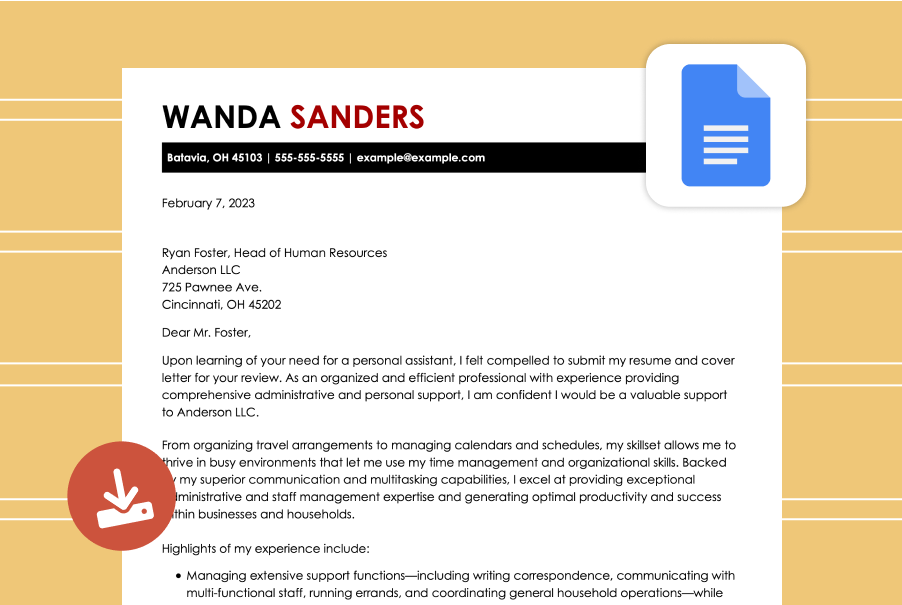
Google Docs Cover Letter Template (Guide & Examples)
Google Docs offers many cover letter templates to help job seekers create a compelling cover letter quickly and efficiently. However, the most important step is writing a letter that accurately

How to Write a Resume for Google (Examples & Tips)
Google is known for its competitive hiring process, which involves rigorous interviews that assess technical skills, problem-solving abilities, innovation and cultural fit. Your resume is the first opportunity to stand out
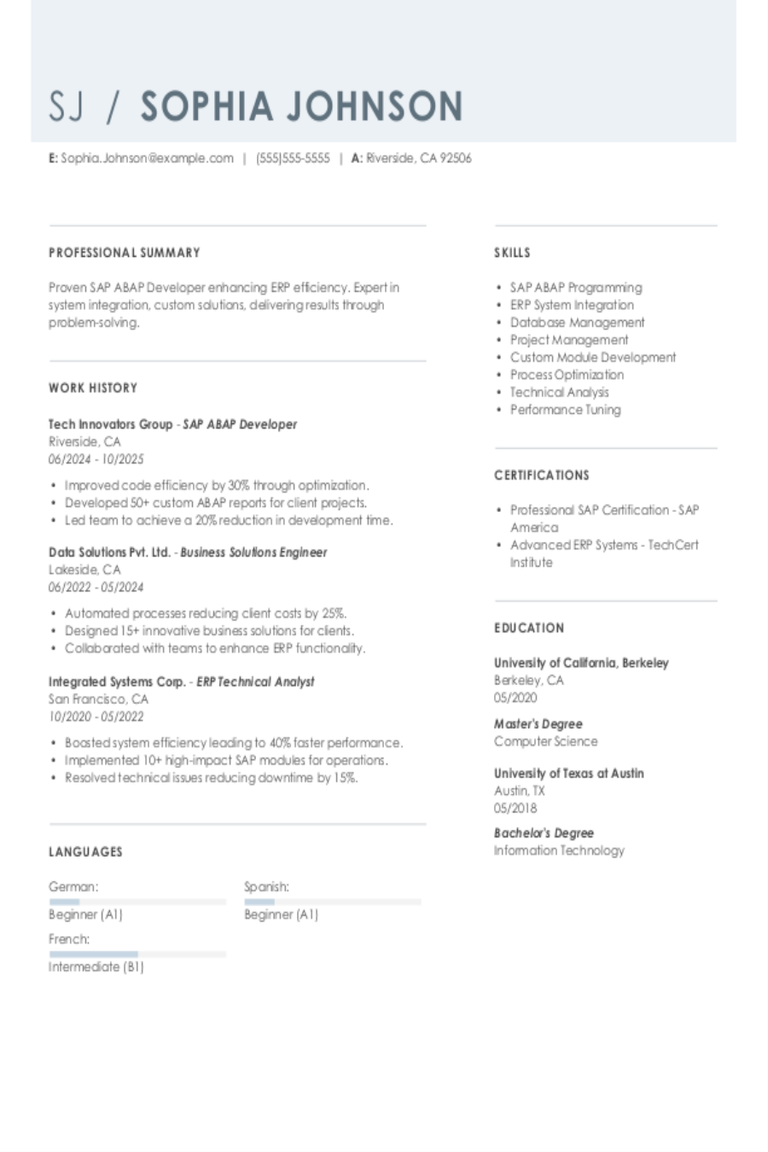
SAP ABAP Developer Resume Examples & Templates for 2025
Explore SAP ABAP developer resume examples and tips to learn how to spotlight your skills in coding, debugging, and system enhancements to stand out to hiring managers.Build my resumeImport existing
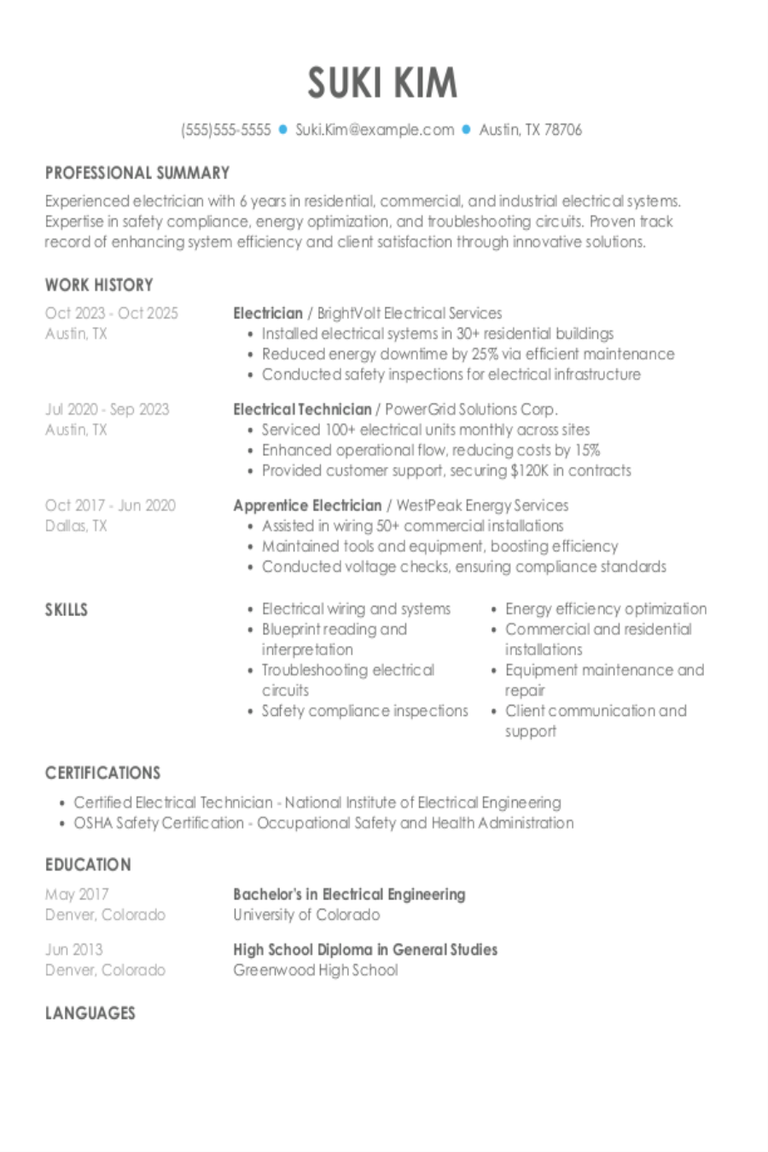
Electrician Resume Examples & Templates for 2025
Explore electrician resume examples to learn how to spotlight your wiring, troubleshooting, and safety skills. See how to emphasize your knowledge of electrical codes and highlight your experience across various
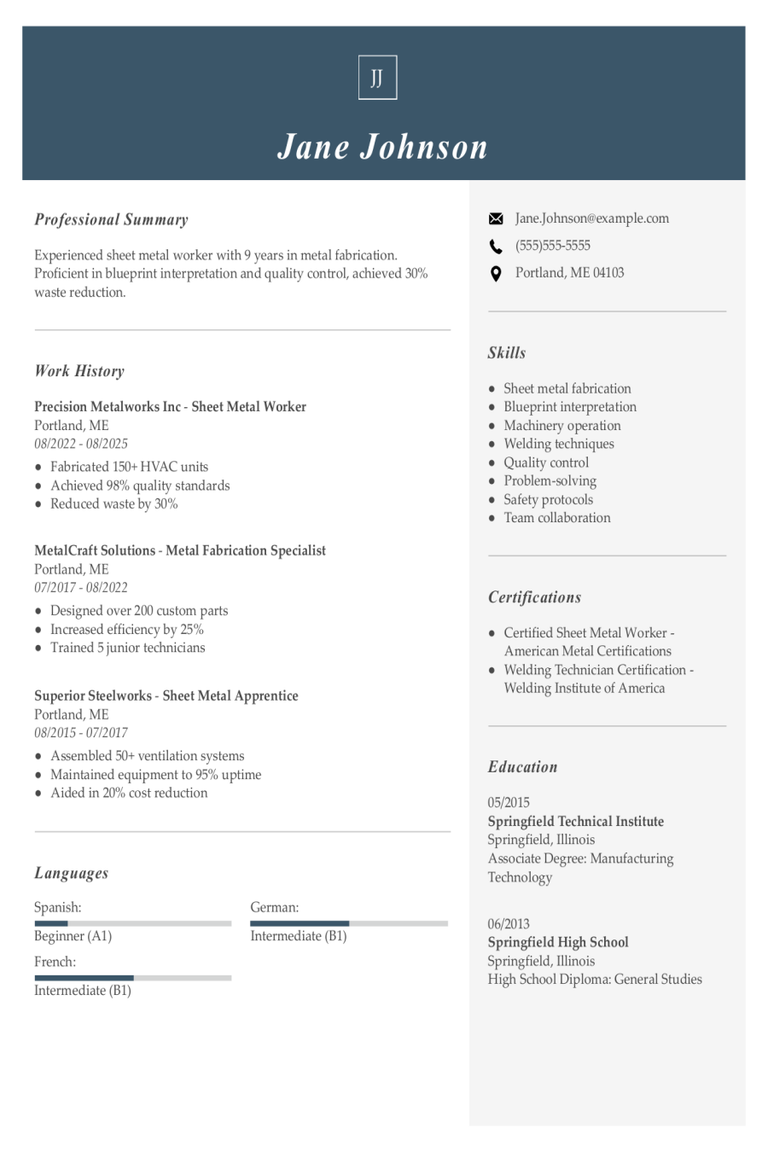
Sheet Metal Worker Resume Examples & Templates for 2025
Browse sheet metal worker resume examples and tips to learn how to highlight your hands-on experience and problem-solving abilities to stand out to recruiters and hiring managers.Build my resumeImport existing
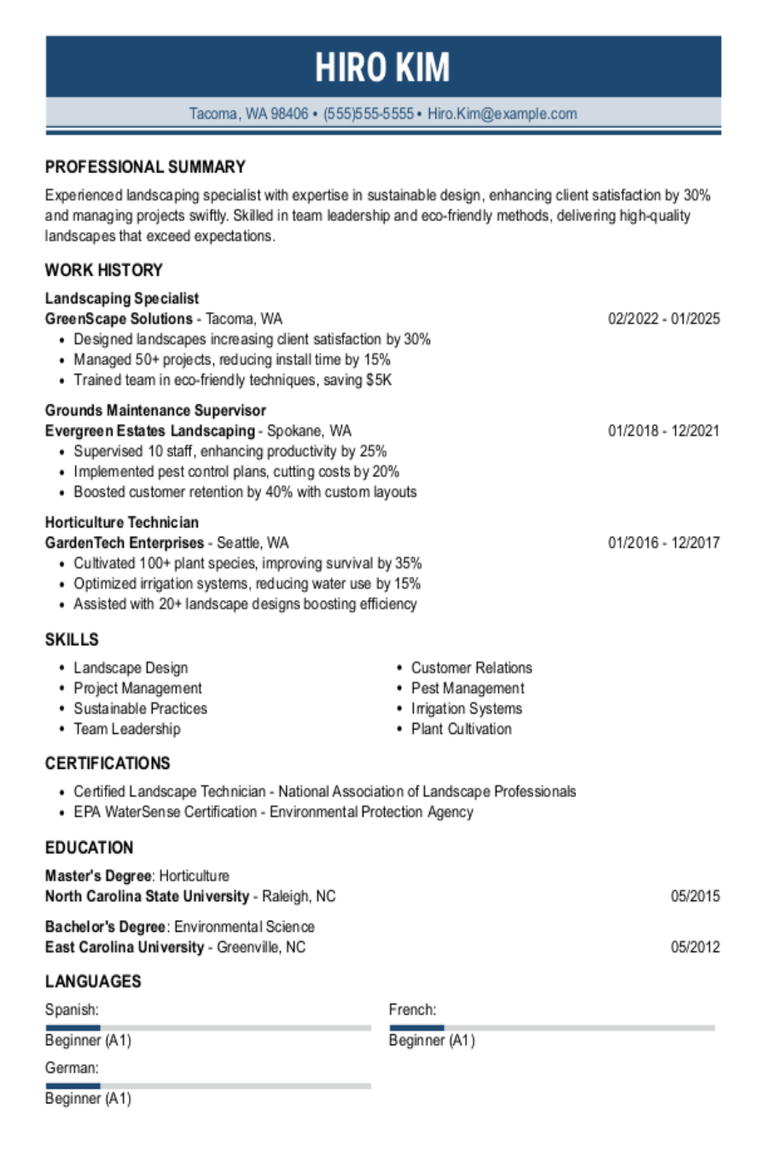
Landscaping Resume Examples & Templates for 2025
Explore landscaping resume examples to see how to showcase your gardening and design skills. Learn how to highlight your experience with plants, tools, and outdoor projects to catch the eye
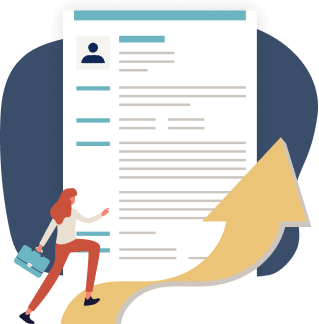
Just three easy steps
- Select a template from our library of professional designs
- Build your resume with our industry-specific bullet points
- Download your resume and send!

Congratulations!
You've taken a big leap forward in your job search by choosing a resume template from MyPerfectResume.