PDF Resume Templates (Customize & Download)
Build your resume on any device with our customizable PDF resume templates. Browse examples and tips to stand out and get hired faster.
Last Updated:
Our customers have been hired at: *
Featured PDF Resume Templates
Get started creating a job-winning resume
Search Professionally Written Resume Examples
Our resume examples are crafted to showcase sought-after skills and experience in your industry. Choose one for your job title and customize it to your liking!
Search Professionally Written Cover Letter Examples
Our cover letter examples are crafted to showcase sought-after skills and experience in your industry. Choose one for your job title and customize it to your liking!
Search Professionally Written CV Examples
Our CV examples showcase the key skills and experience employers look for in your industry. Choose one for your job title, customize it, and learn when to use a CV instead of a resume!
FAQ
How do I make my resume a PDF?
To make a PDF resume, you need to export your resume’s current file format into .pdf. You can easily convert your file to whichever word processing software you have. All you need to do is open your document, click on the file editing button and choose to download as PDF, save as PDF or export as PDF depending on whether you’re using Microsoft Word, Google Docs or your computer’s operating system. If using our Resume Builder, once you finish your resume, you can choose to download your resume and click the PDF file format option. This option will also give you the ability to quickly edit your resume by simply logging in to our Resume Builder and changing your PDF resume.
How can I check if a PDF resume is ATS-friendly?
The most convenient way to verify if your PDF is ATS-friendly is through our ATS Resume Scanner. Our Resume Scanner can confirm if your PDF resume is ready for the ATS-test, provide suggestions to improve your layout and help you customize your resume to the industry and career level you’re seeking.
How to save a resume as a PDF?
To save a PDF resume, simply follow the steps above on How to save your resume as a PDF file. Our Resume Builder also gives you the option to download your resume in multiple formats, including PDF. It also saves a copy of your resume, allowing you to customize your resume for each application without starting a whole new document.
Where can I get good resume templates for free?
We have an array of free resume templates at your disposal for any job or industry. Our free resume templates are professionally designed and have easy-to-follow tips so you can create the best resume content. For example, the free creative resume templates are particularly fit for copywriters, creative directors and video editors. Free modern resume templates offer a sleek, streamlined look ideal for social media managers, administrative assistants and writers alike. Our free professional resume templates are a top-of-the-line option for more traditional roles such as economists, business analysts or doctors.
How can I download a free resume template?
Downloading free PDF resume templates is easy! Just click on the free downloadable resume template of your choice and it will automatically download to your computer. Our free resume templates can be edited in Word. If you download a free PDF resume template, you can edit it using Adobe or a program that allows you to convert the PDF to a Word document.
Does Adobe Acrobat have resume templates?
Yes, Adobe Acrobat offers PDF resume templates you can use and even customize. You do have to pay a yearly fee to use this program, which also has a steep learning curve if you’re not trained in graphic design or have expert computer skills. You can find a varied selection of resume templates that are super easy to customize in our Resume Builder.
What are the benefits of PDF resume templates?
- Widely accepted by employers: Most job portals and company career pages accept resumes in PDF format, making it a universal and preferred choice for submitting applications. It ensures smooth uploading and viewing without compatibility issues.
- Maintain consistent formatting: A PDF resume preserves the layout, fonts, spacing, and design as intended, regardless of the device or software used to view it. A PDF resume ensures that employers see your resume exactly as you designed it.
- Optimized for applicant tracking systems (ATS): When formatted correctly, a PDF resume is readable by ATS software, which many companies use to screen applicants. To ensure an ATS-friendly resume, use simple formatting and avoid images or graphics.
- Prevent accidental edits: Since a PDF resume is a read-only file, recruiters and hiring managers cannot accidentally modify or alter its content. This ensures that your information remains intact and accurate.
- Easier to print: Since a PDF resume preserves layout and spacing, it prints exactly as seen on the screen. Recruiters or hiring managers who print candidate resumes will always get a clean, professional-looking document.
Are there formatting tips for PDF resumes?
- Use a standard resume format
Choose a standard resume format (chronological, functional, or combination) to ensure that your resume clearly and effectively presents your most impressive skills and qualifications. Avoid excessive design elements that may make your resume difficult to scan. - Keep the layout simple
Use a clean, professional layout and choose standard resume fonts like Arial, Calibri, Times New Roman, or Helvetica. List skills and achievements with bullet points rather than long paragraphs to improve readability. - Incorporate professional links
Enhance your job application with links relevant to the position. For example, add a portfolio, Twitter profile, GitHub project, or a Bold.pro networking profile. Remember to only include links that are relevant to the job you are applying for. - Optimize for ATS software
Avoid text boxes, tables, and icons, which can be difficult for ATS to scan. Open your resume PDF on multiple devices to check the formatting and ensure any links are clickable. Scan your resume with our ATS Resume Checker for on-the-spot improvement suggestions. - Keep it concise and relevant
A one-page resume is ideal for succinctly presenting your professional background. Tailor your resume to the role by highlighting skills and experiences that align with the job description. Remove outdated or irrelevant information to keep your resume focused. - Choose a professional file name
When saving your resume PDF, it’s important to use a professional and clear file name to ensure recruiters can easily identify and access your document. Include your name, the job title, and the word “resume,” for example, “Jane_Doe_Marketing_Manager_Resume.pdf”. - Keep a copy for easy editing
Maintain an editable version of your PDF resume for future updates. Our Resume Builder allows you to store all of the resumes you create so that you can conveniently update and download new versions in multiple file formats, including PDF.
Additional Resources
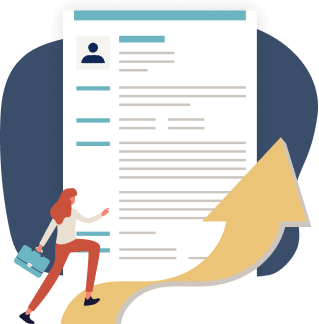
Just three easy steps
- Select a template from our library of professional designs
- Build your resume with our industry-specific bullet points
- Download your resume and send!

Congratulations!
You've taken a big leap forward in your job search by choosing a resume template from MyPerfectResume.
